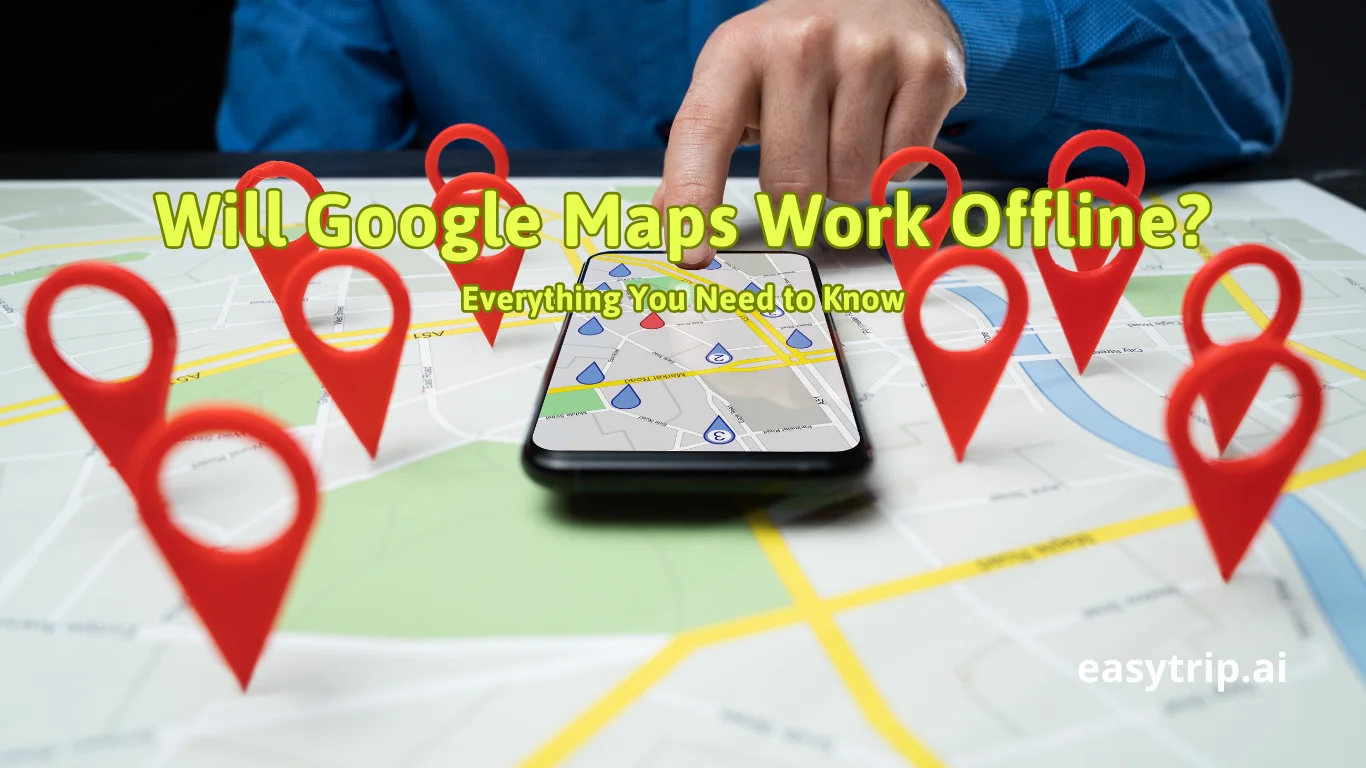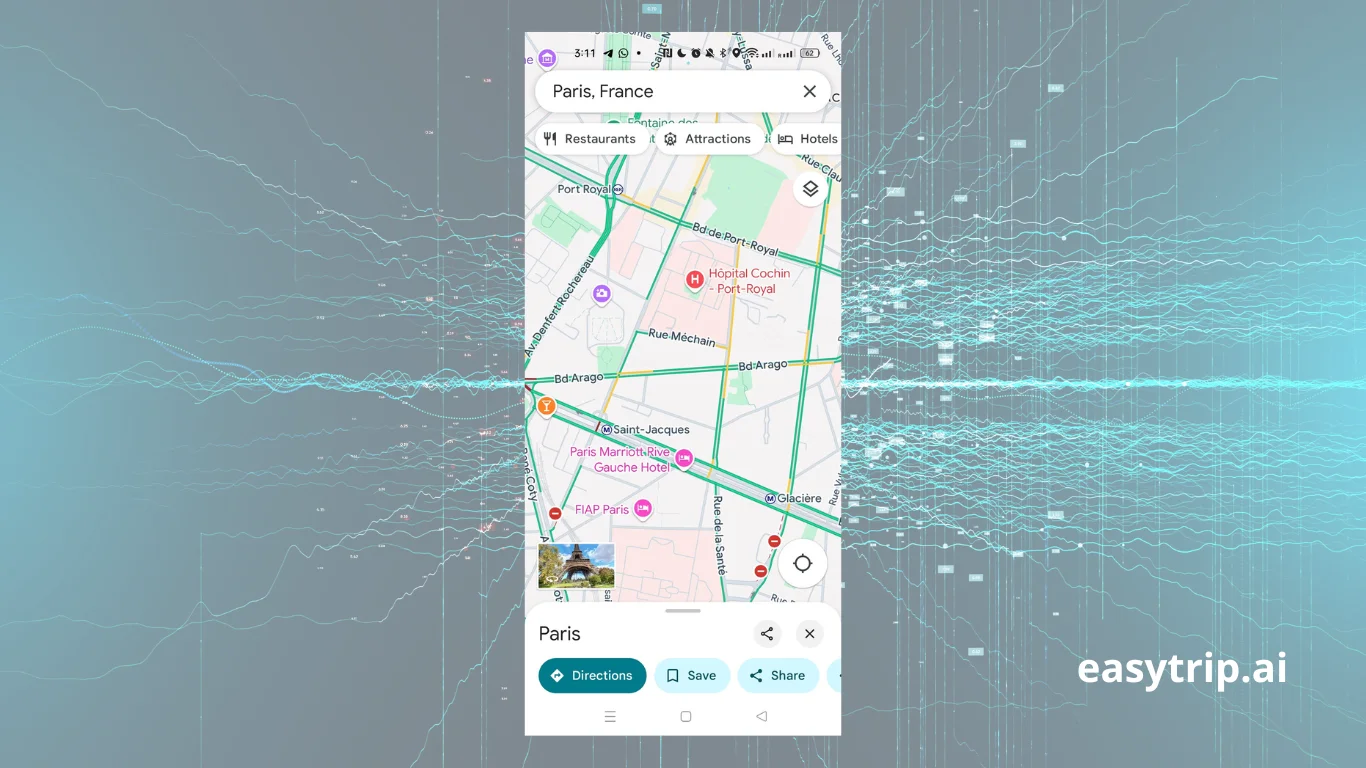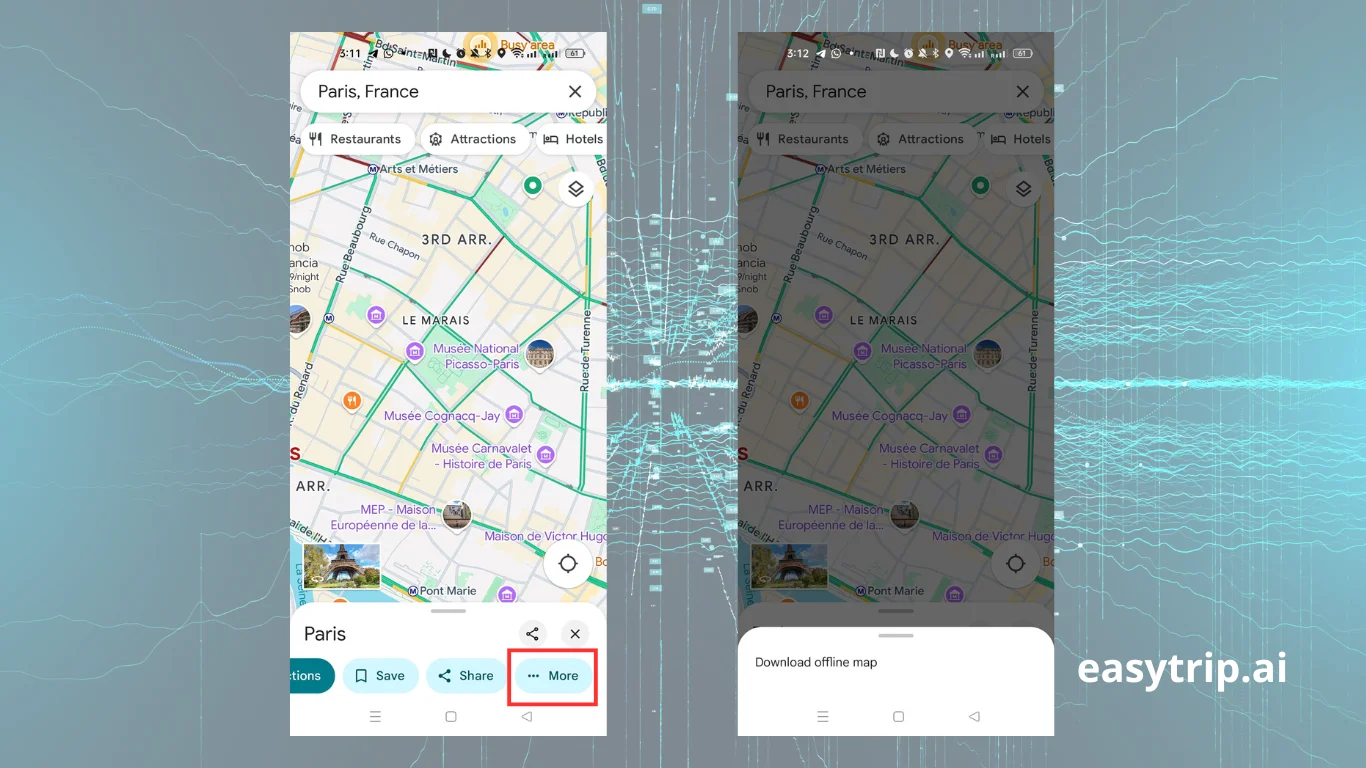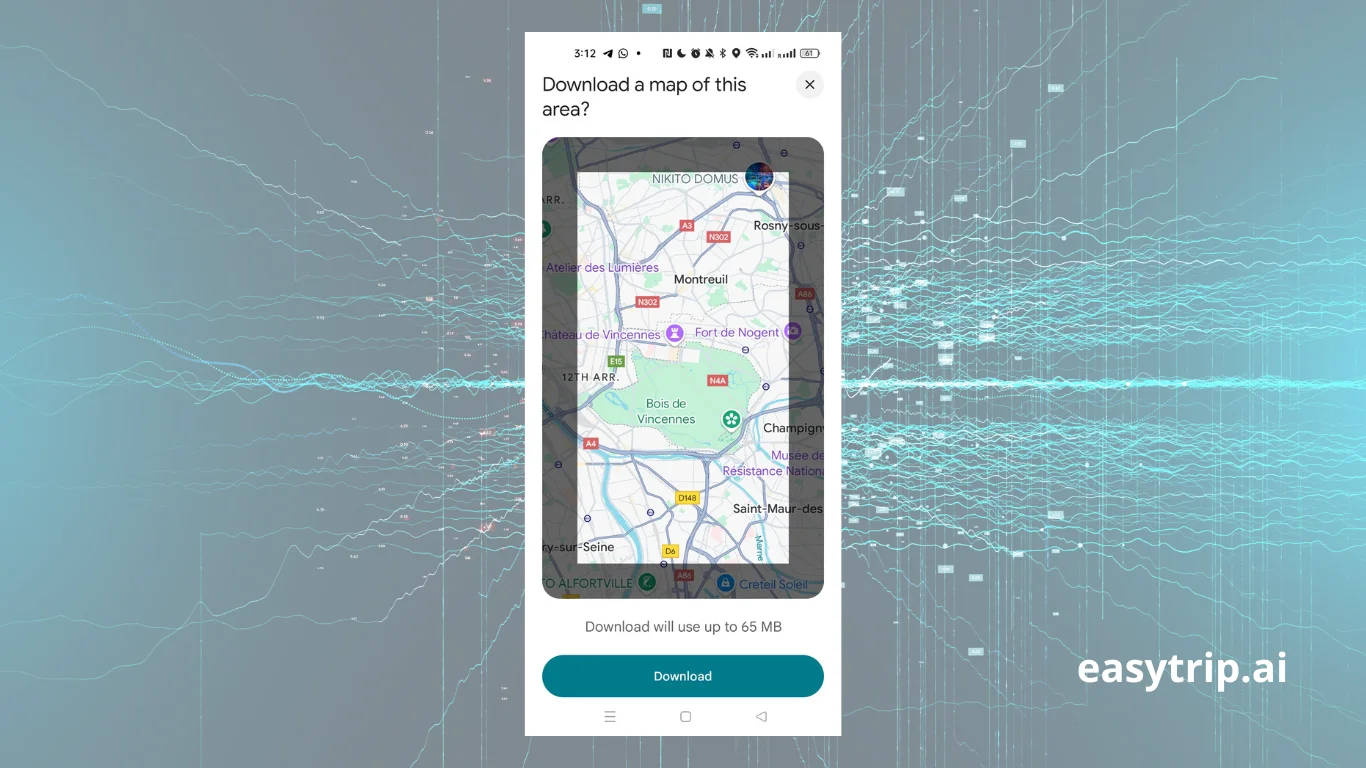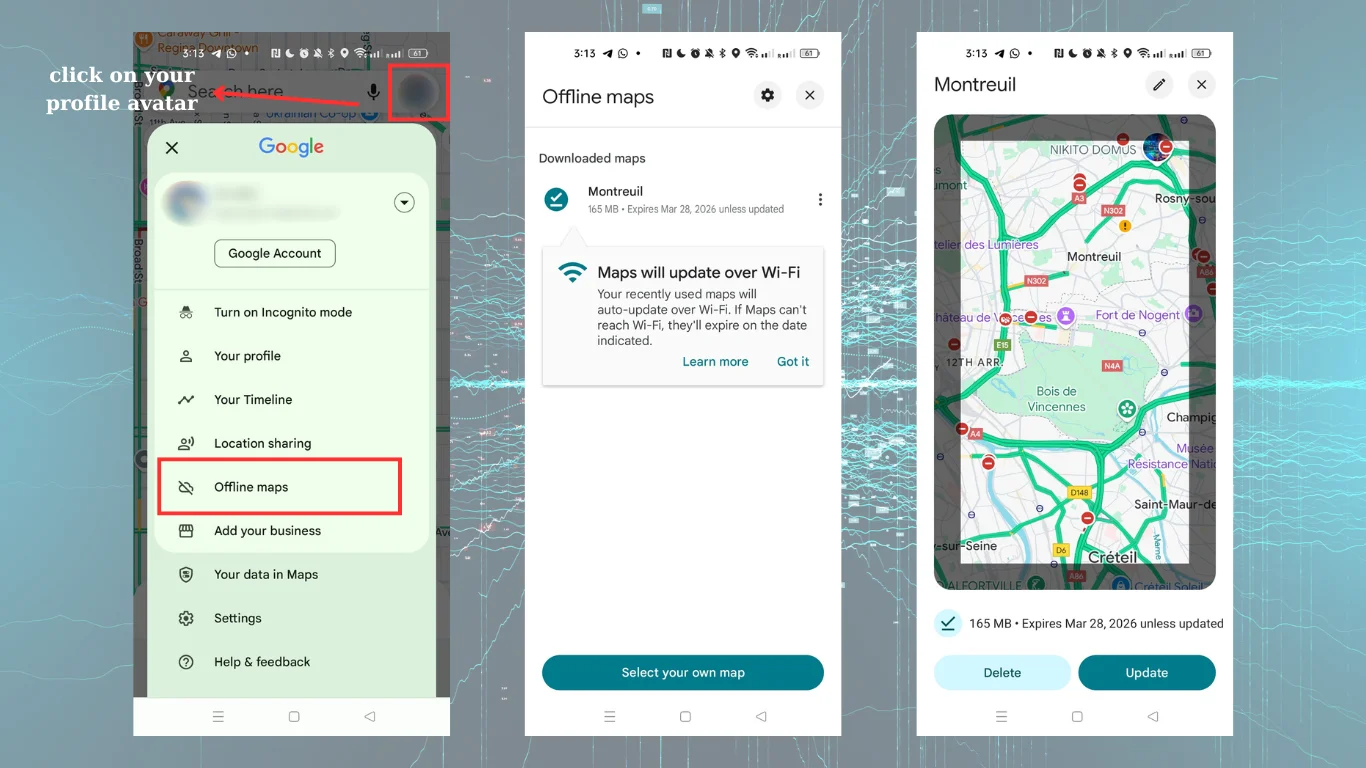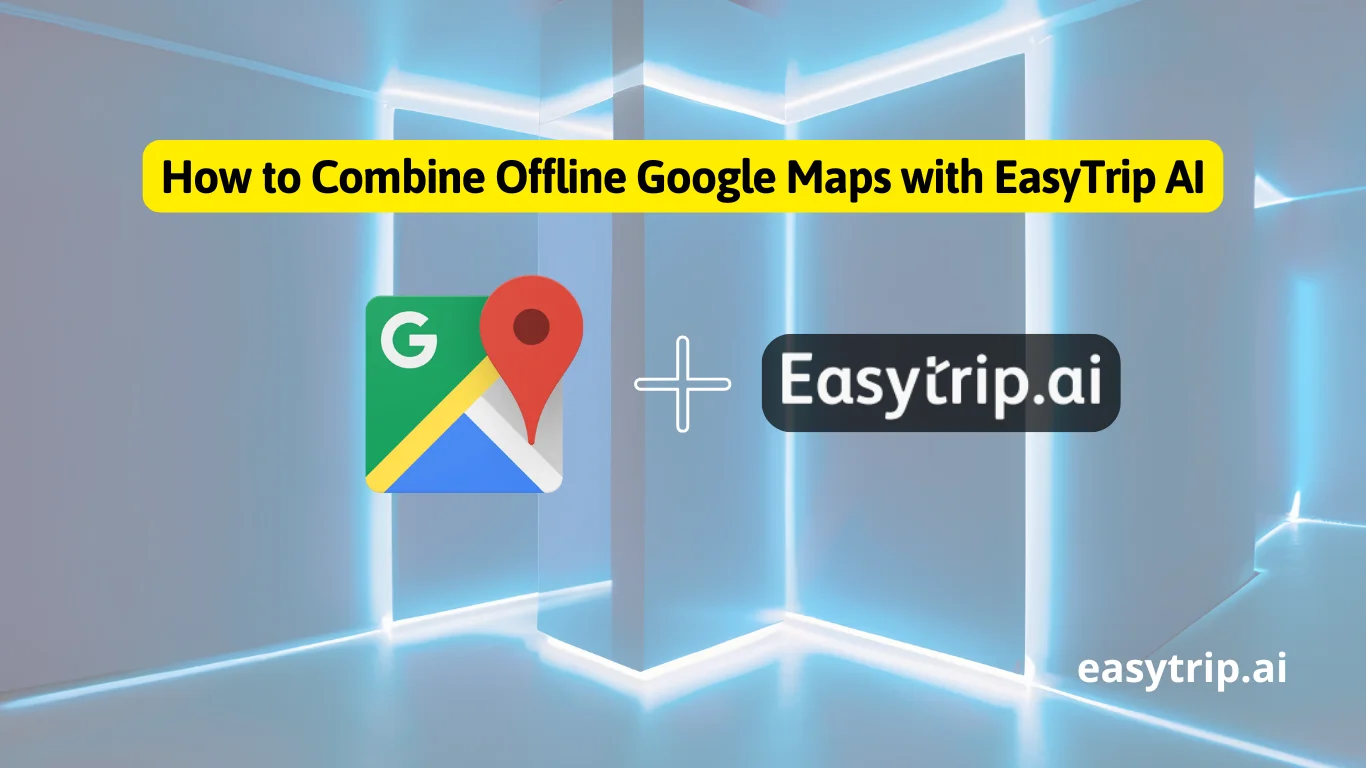Will Google maps work offline? The good news is that Google Maps has an answer. It offers an offline feature that allows users to download specific map areas directly onto their devices. This functionality can be a game-changer for travelers exploring remote locales, commuters transitioning through data-sparse regions, or anyone who wants to conserve mobile data. But how does it work, and what should you know about utilizing Google Maps offline? Let’s take a closer look.
Does Google Maps Work Offline?
Yes, Google Maps does work offline, enabling users to navigate and access essential map information without needing an internet connection. This feature can significantly enhance the user experience, especially for travelers venturing into areas with limited connectivity. However, it’s important to understand that the offline functionality relies on the pre-downloading of map data when online. This means preparation is key; you must select and save the areas you plan to navigate in advance. Knowing how and when to download maps can help you make the most of this feature, ensuring you have reliable navigation wherever your journey takes you.
Yes – But With Some Limitations
While Google Maps offers offline navigation, users must be aware of several limitations that may affect their experience. First, offline functionality primarily supports turn-by-turn driving directions, which may not be suitable for those relying on public transportation or walking directions. For instance, the app does not provide alternate routes if conditions change, such as a road closure or heavy traffic, which can lead to inefficient travel.
Second, users are unable to access real-time traffic updates, which means any unforeseen delays will not prompt the app to reroute. This could be particularly detrimental during peak travel times when traffic conditions fluctuate. Additionally, the search capabilities are confined to only those locations included in the downloaded map section, limiting exploration of new areas or discoveries along the way.
Third, the maps do come with an expiration date. Offline maps typically remain valid for 30 days, after which they may need to be redownloaded for accuracy and relevance. It’s crucial that users routinely check and update these maps to ensure they are using current data.
Lastly, one must keep in mind that although GPS functionality remains available without an internet connection, various enhancements like lane guidance and route options are disabled. Therefore, to maximize your use of Google Maps offline you should plan ahead and understand these limitations.
What Features Are Available Offline
When using Google Maps offline, several essential features are accessible to users. Understanding these can aid in optimizing your navigation experience. Here’s a closer look at what you can expect:
- Navigation: Offline maps allow users to receive turn-by-turn driving directions within the saved map area. This can help immensely when traveling without data, such as on a road trip through the countryside.
- Searching for Points of Interest (POIs): Users can search for addresses, local businesses, and attractions included in the downloaded map, making it easier to find desired destinations.
- Accessing Saved Places: Any locations that users have previously saved to their Google Maps account will also be accessible. This feature is particularly useful for ensuring you can navigate to favorite restaurants, hotels, or tourist attractions.
- Estimated Arrival Times: Although it won’t consider live traffic updates, the app can still calculate arrival times based on the saved route, providing you with a basic idea of your travel duration.
- Zooming Capabilities: Users can pinch-to-zoom in and out, ensuring they can view their surroundings in detail and navigate through intricate street layouts or rural roads.
While these features enable a level of navigation autonomy, users should remain cognizant of their limitations when offline.
What Features Are Not Available Without Internet
Despite the benefits of offline maps, several key features remain inaccessible without a Wi-Fi or data connection. These limitations include:
- Real-Time Traffic Updates: When using Google Maps offline, real-time traffic information is unavailable, meaning you won’t be alerted to current delays, accidents, or road construction that may impact your route.
- Alternative Route Suggestions: The app typically offers a single predetermined route while offline, lacking the functionality to suggest alternate paths if your original route becomes blocked or congested.
- Public Transportation Directions: Users will not receive navigation assistance for public transit systems, cycling routes, or walking paths. Only driving directions are available, which may not cater to everyone’s travel needs.
- Live Data Changes: Any changes made after the map data was downloaded such as newly constructed roads, closed businesses, or address changes will not be reflected in your offline maps. This could lead to potential obstacles along your journey.
- Limited Access to Business Information: Business listings may not include full details, such as reviews, images, or updates regarding hours of operation, since this information requires current data access.
Recognizing these limitations is essential for maximizing the benefits of using Google Maps offline.
How to Use Google Maps Offline
Knowing how to effectively use Google Maps offline can enhance your travel experience. First, ensure you have downloaded the necessary maps while connected to the internet. Here’s how to navigate this feature smoothly:
Step 1: Open the Google Maps App
To start, launch the Google Maps application on your device. Make sure you are signed into your Google Account for saving offline maps and that you have a reliable internet connection preferably via Wi-Fi.
Step 2: Search for the Area You Want to Save
Next, input the name of the location, city, or area you wish to download into the search bar. Focus on the specific area you want to encompass. After locating your desired destination, tap on its name or address, which will open a details card containing more information about the location.
Step 3: Tap “Download” or “Offline Maps”
After accessing the details card, look for the option labeled “Download Offline Map.” Selecting this option will lead you to a prompt inviting you to define the area you wish to save. You will be able to visualize a rectangular frame that can be resized to include your navigational needs.
Step 4: Adjust the Area and Confirm Download
Once you have resized the frame, tap the “Download” button to initiate the saving process. A notification will appear indicating the estimated size of the download, which is important for managing device storage. Once the download is complete, your map will be stored for offline access.
Step 5: Access Saved Maps From the Offline Section
Now that your maps are saved, you can easily access them at any time. From the Google Maps main screen, tap on your profile picture and select the “Offline Maps” option. Here, you’ll find all the maps you’ve previously downloaded, ready for immediate use without requiring an internet connection.
Utilizing Google Maps offline provides the foundation for a reliable navigational tool, but proper preparation is essential for seamless travel.
Things to Keep in Mind When Using Google Maps Offline
Using Google Maps offline can be beneficial, but there are several considerations to keep in mind to ensure a smooth experience.
Offline Maps Expire After 1 Year (Auto-Update Option Available)
One of the crucial aspects of offline maps is their expiration. Google Maps offline maps have a limited lifespan and typically expire after one year. This means that if you haven’t updated your map selections, they may become outdated. Fortunately, Google Maps provides an “auto-update” feature that enables you to refresh your downloaded maps approximately every two weeks while connected to Wi-Fi, ensuring you have the most current data available.
GPS Works Offline, But Live Traffic Does Not
Another important consideration is that while GPS functionality operates independently of internet access, users will not receive live traffic updates offline. This means that even if you can see your location on the map, the app will not adjust routes dynamically based on real-time conditions like traffic jams or road accidents only the offline map data will apply.
No Rerouting or Alternative Routes Without Internet
While navigating offline, users are limited to one route without the capacity for real-time adjustments. This can lead to inefficient travel if unforeseen obstacles arise on your selected path, requiring you to manually seek alternate routes rather than the app suggesting alternate options.
Limited Business Info and No Reviews/Photos
When operating offline, access to detailed business information, including reviews and photos, is restricted. Users may find only basic details about businesses saved in their downloaded maps, such as name and address, without the enriched content that reviews and images provide. This limitation can hinder the ability to make informed decisions when selecting dining options or attractions.
Best Use Cases for Offline Google Maps
Understanding the best scenarios for utilizing Google Maps offline can enhance your travel experience significantly.
Traveling Abroad with Limited Data Access
Utilizing Google Maps offline is invaluable when traveling abroad, especially in countries where cellular data is expensive or coverage is inconsistent. Downloading maps ahead of time allows users to explore cities, landmarks, and more without worrying about incurring data charges or losing signal.
Road Trips Through Remote or Rural Areas
For those who enjoy road trips, offline maps can streamline the journey through remote or rural regions. With limited cellular reception on the open road, having downloaded map data provides essential navigation support, allowing travelers to enjoy scenic routes without the stress of connectivity issues.
Emergency Backup for Navigation
Offline maps can also serve as an emergency backup. If your primary navigation device becomes unreliable due to poor service, having pre-downloaded offline maps ensures you can still maintain navigation and find your way back to safety, whether you’re in a national park or a new city.
How to Combine Offline Google Maps with EasyTrip AI
Combining the capabilities of Google Maps offline with EasyTrip AI can elevate your travel planning to a new level.
Planning Routes in Advance Using EasyTrip AI
Start by creating your travel itinerary using EasyTrip AI, which can help suggest various destinations that align with your interests. Once the suggestions are in place, users can visualize their routes using Google Maps, creating a cohesive plan for their journey.
Syncing Offline Areas with Your Travel Itinerary
As users finalize their travel routes, they can sync offline areas within Google Maps, ensuring that downloaded maps align seamlessly with their EasyTrip AI itinerary. This dual functionality allows for smooth navigation regardless of connectivity.
Using EasyTrip AI to Organize Offline Maps for Multiple Cities
For travelers planning to visit multiple cities, integrating EasyTrip AI functionality ensures that all relevant offline maps can be accessed efficiently. By crafting your itinerary in EasyTrip AI and pulling relevant locations into Google Maps, users can prepare meticulously for an excellent travel experience, with offline accessibility to all necessary maps.
Conclusion
In conclusion, Google Maps is a robust tool that offers valuable offline functionalities to enhance navigation experiences, especially for travelers venturing into areas with poor connectivity. While downloading maps ahead of time allows users to access turn-by-turn directions and points of interest, it is equally vital to be aware of the limitations that come with offline use. By understanding the essential features, managing updates, and combining tools like EasyTrip AI, users can ensure a seamless trip, maximizing both their travel efficiency and enjoyment. Whether you’re on a road trip, exploring urban landscapes, or enjoying outdoor adventures, utilizing offline Google Maps can help navigate the journey with confidence.