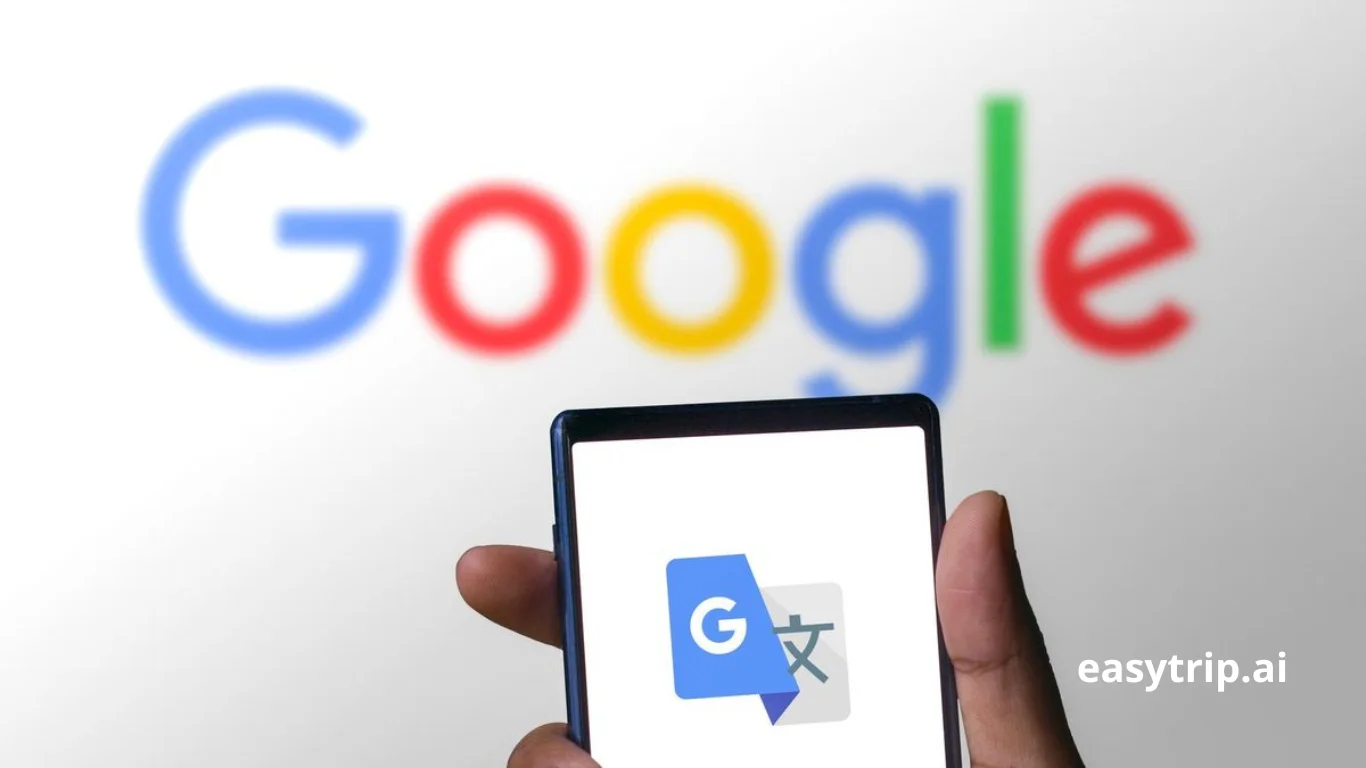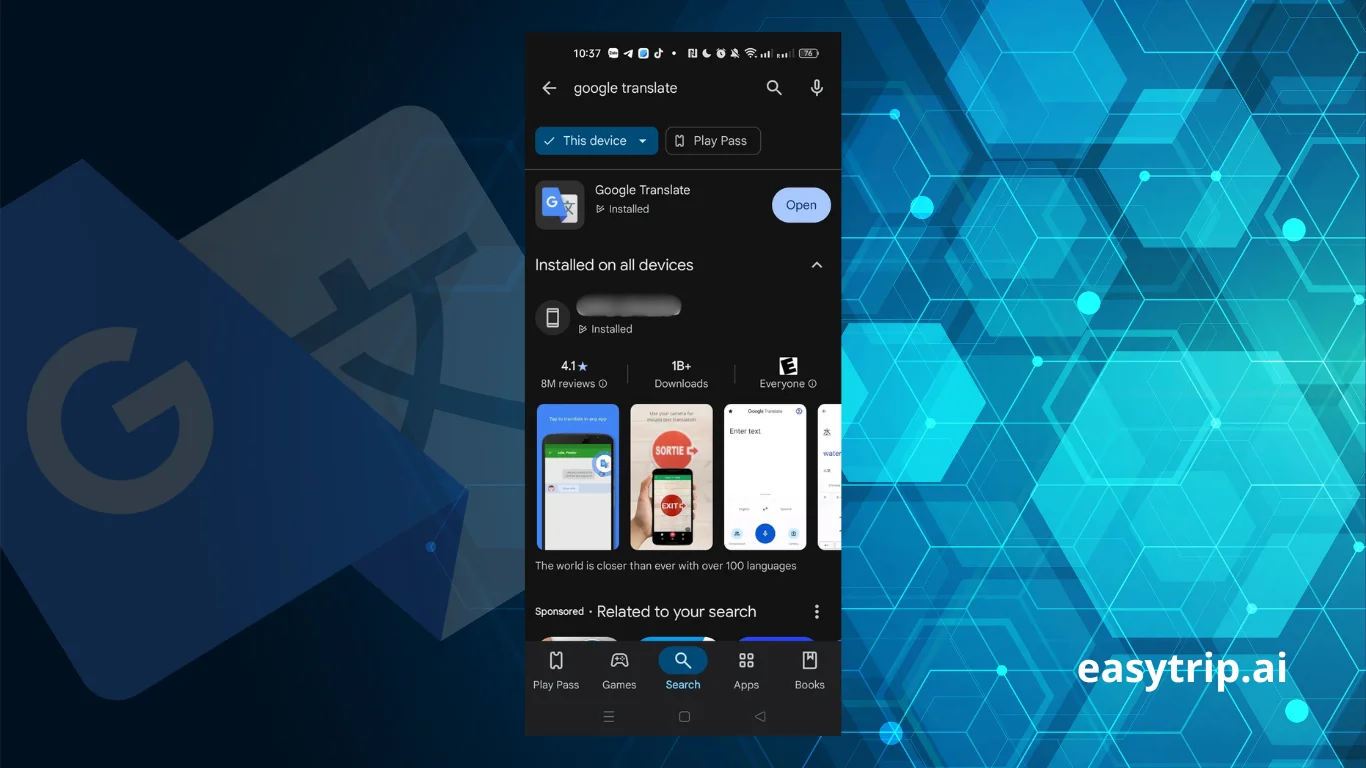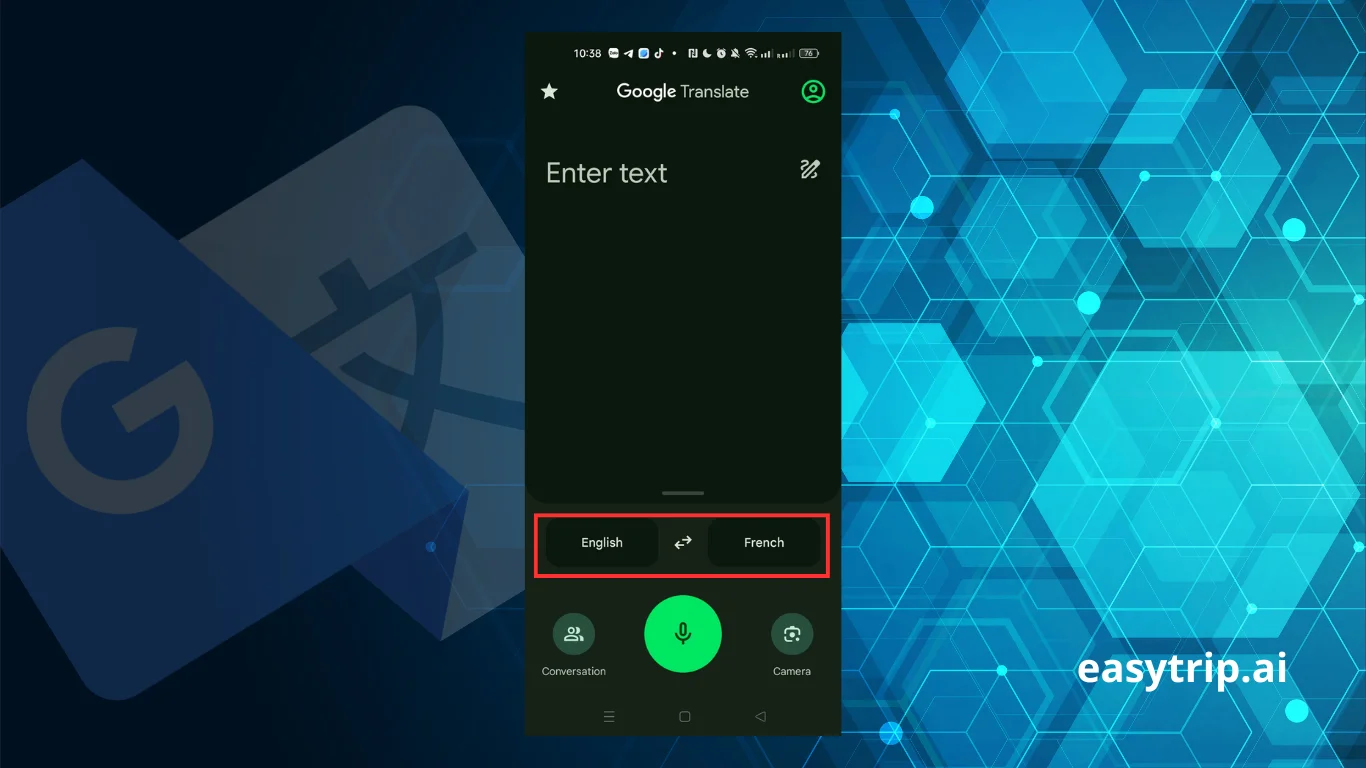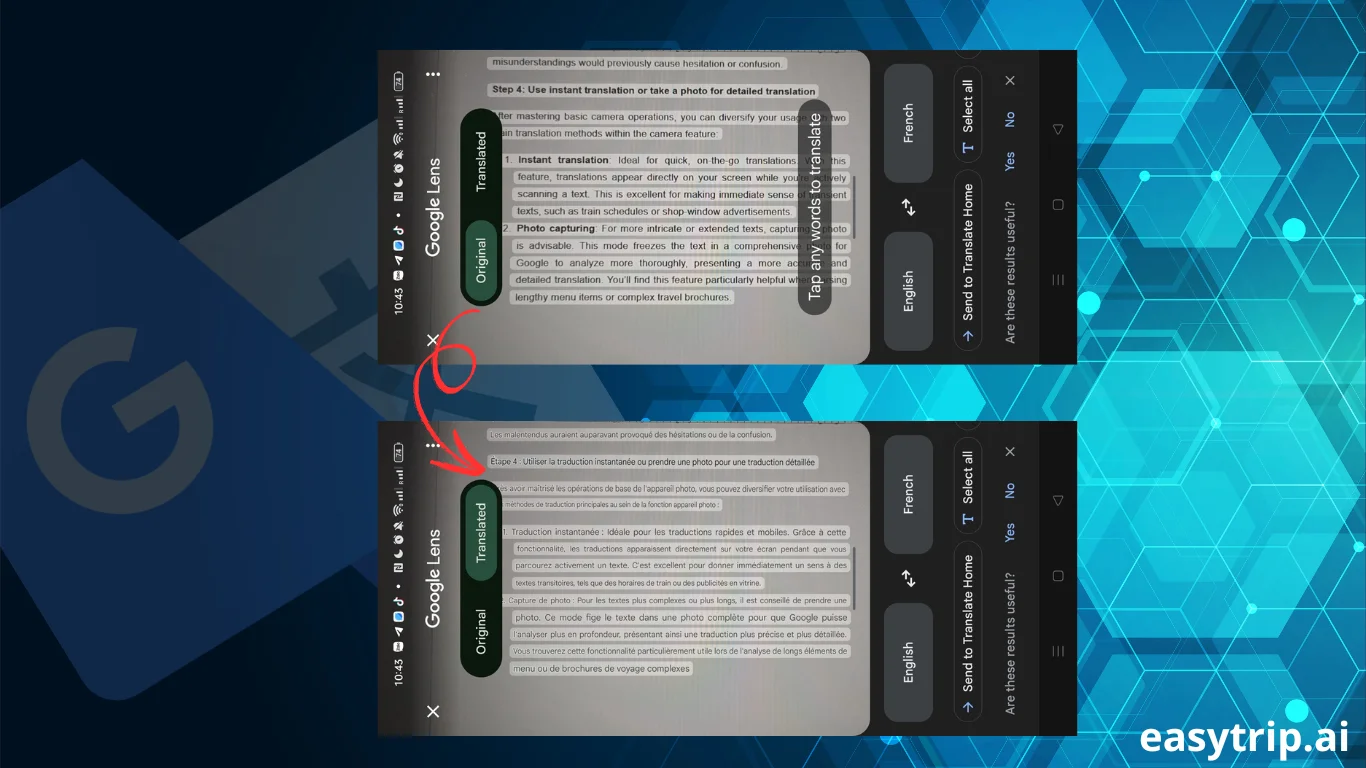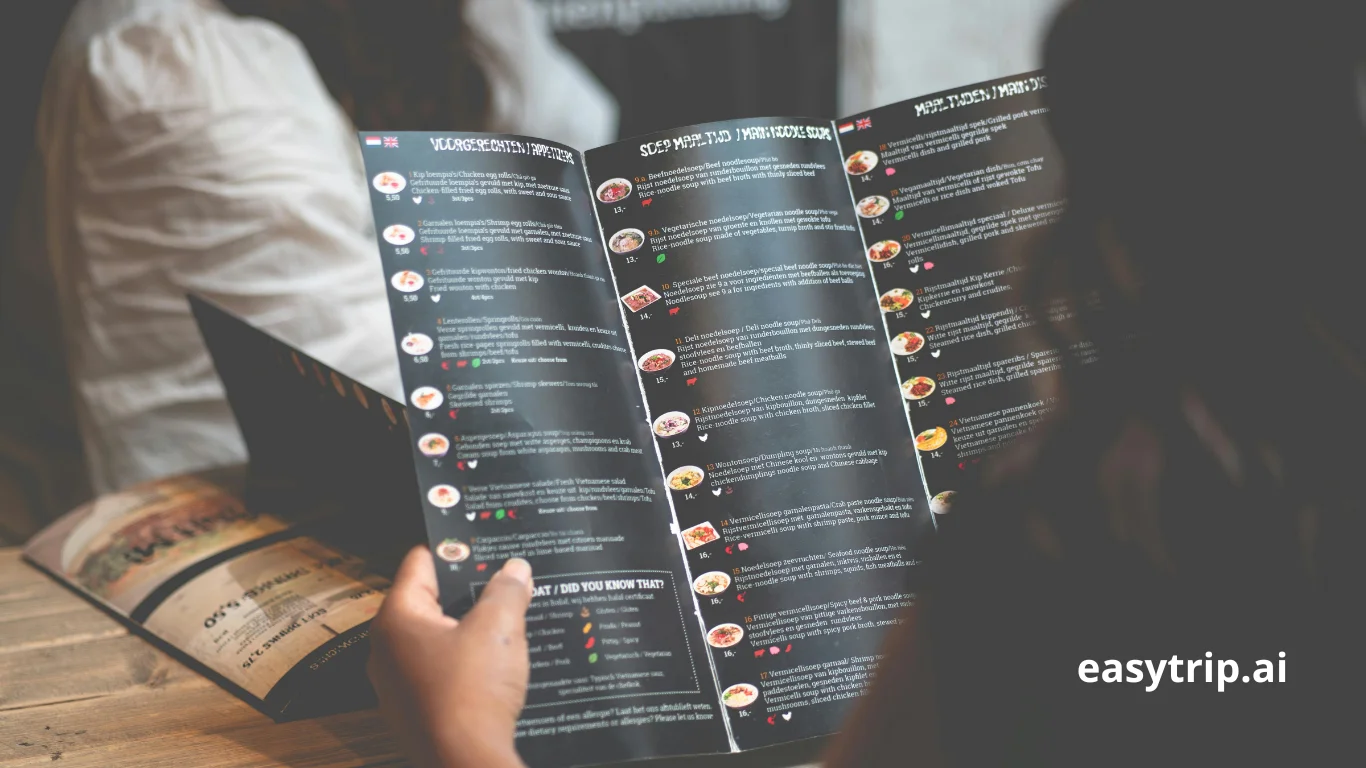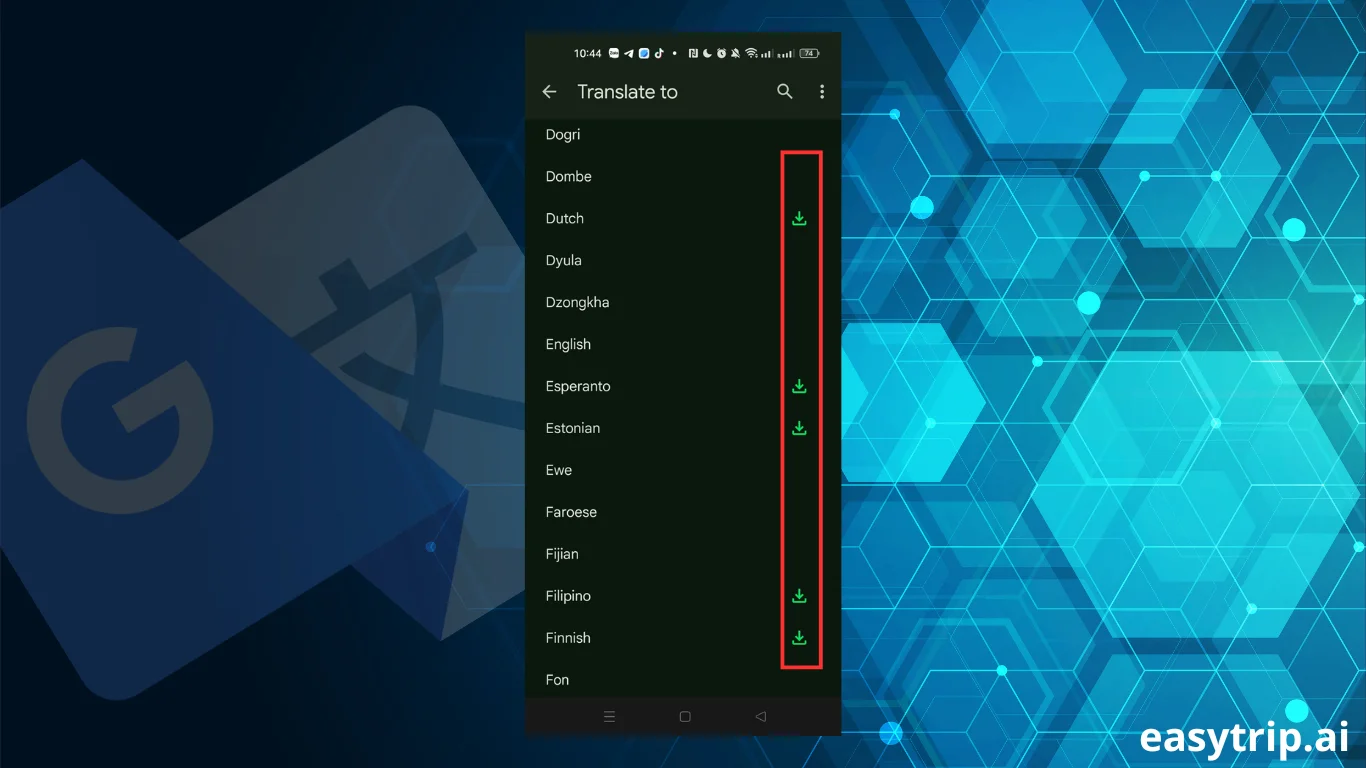In an age where global travel is common and languages are diverse, Google Translate with camera features emerges as a game-changer for explorers worldwide. This tool allows users to bridge language gaps effortlessly by translating text in real time using smartphone cameras. It’s like carrying a personal interpreter in your pocket, eliminating the stress and inconvenience of language barriers during international adventures. With the ability to instantly interpret menus, signs, and more, this feature offers a seamless travel experience, making it an indispensable companion for those navigating new environments. Unlock the world with a simple tap of your camera and embrace the freedom of communication.
What is the camera translation feature of Google Translate?
The camera translation feature of Google Translate is a groundbreaking tool designed to provide immediate translation of text using a smartphone camera. Imagine being in an unfamiliar city, confronted by an indecipherable street sign. With this feature, a solution is just a snapshot away. By utilizing advanced optical character recognition (OCR) technology, the app can identify and translate text from images, allowing users to understand and interact with their surroundings more effectively.
Consider the following capabilities that make this feature indispensable:
- Instant Translation: Point your camera at foreign text, and see real-time translation superimposed on your screen. This seamless overlay helps travelers make quick decisions without any language confusion.
- Language Support: The camera feature covers over 100 languages, ensuring global usability. Whether you’re deciphering a French bistro menu or a Japanese subway map, Google Translate has you covered.
- Offline Accessibility: Download language packs for offline use. Lack of internet access is no longer a barrier to understanding foreign text, making this option a reliable companion in remote areas.
The utilization of this tool is straightforward. Users simply need to install the Google Translate app, enable camera access, and select the camera icon. From there, they can choose to either instantly translate the text or take a photo for more detailed review. This dual functionality equips users with flexibility, allowing them to handle varying complexities of text with ease.
Moreover, Google continually updates this feature to enhance accuracy, an endeavor supported by neural machine translation. This involves using large-scale artificial intelligence to improve translation quality, ensuring that your interactions with foreign languages are as precise as possible. The sophisticated combination of OCR and AI has propelled Google Translate’s camera feature to become a favored tool for travelers and language learners alike, breaking down linguistic barriers and fostering global communication.
How to use Google Translate with camera when traveling
Venturing into foreign lands without a mutual language framework can be daunting, but Google’s camera translation feature offers respite by transforming your device into an instant language bridge. With each step carefully designed to maximize ease of use, travelers can navigate their journeys without language-related hindrances. Below, the installation process is broken into specific steps to guide you through setting up Google Translate with camera for optimal usage.
Step 1: Download and install the Google Translate app
Accessing the powerful capabilities of Google Translate with the camera begins with a simple setup. Here’s how you can kick off this journey:
- Visit your app store: Whether you’re on iOS or Android, head to the respective app store Apple’s App Store or Google Play and search for “Google Translate.” This widely-available app is free, ensuring broad accessibility to its functionalities.
- Install the app: Once found, initiate the download and installation process. This straightforward step marks the beginning of your multilingual adventures.
- Confidence in security: Rest assured that this app comes from a trusted developer. Google’s reputation as a leader in tech innovation and data privacy adds a layer of security and reliability to your user experience.
As a first-time user, you may be prompted to provide certain permissions. Enabling camera access is crucial for the text translation feature. Additionally, you might consider allowing access to your photo library, providing the flexibility to translate saved images at any time.
After installation, take a moment to familiarize yourself with the app’s interface. You’ll find a clean, intuitive design that supports effortless navigation, making it suitable for all age groups and tech skill levels. By equipping yourself with this tool, you’re fully preparing to embrace a more connected and enriched travel experience, regardless of the language barriers you might normally face.
Step 2: Select source and target languages
The next important step in utilizing the Google Translate app is specifying the languages you wish to translate from and into. This process ensures that your translations are as accurate as possible, aligning with your specific travel needs:
- Setting language preferences: Upon opening the app, you will see the primary interface that allows you to select the source (foreign language) and target (your language) preferences. The app often auto-detects the source language, which is a feature tailored to ease user experience.
- Language diversity: With access to over 100 languages, your choices are broad. This selection is crucial; accurate translations depend heavily on specifying the correct languages. Simply tap the language boxes at the top of the screen to begin your selection.
- Offline mode setup: Google Translate’s offline mode is a savior in areas with spotty internet connections. Download language packs in advance by navigating to the “offline translation” section within the app. This feature ensures that you stay connected even in the most remote parts of the world.
By personalizing your language settings, you’re tailoring the Google Translate experience to your travel itinerary. Regardless of whether you’re exploring the bustling markets of Morocco or the serene landscapes of Vietnam, setting your source and target languages prepares the app for seamless operation, allowing you to translate text effortlessly.
Step 3: Tap the camera icon and scan text
With the app installed and language preferences set, you’re now ready to delve into the core of Google Translate’s functionalities the camera feature:
- Entering camera mode: Open the app, and tap the camera icon, easily identifiable on the main screen. This action triggers the camera mode, where optical character recognition gets to work, ready to convert visual text into your language.
- Optimal scanning conditions: Ensure your camera lens is clean, and position it steadily over the text. Good lighting and a focused view will enhance the camera’s performance. Remember to hold your device correctly to keep the text in the frame.
- On-the-spot translations: As you direct your camera at the text, you’ll observe the app recognizing and translating in real time. This real-time feature is particularly beneficial for deciphering simple text like road signs or shop names.
By accessing the camera mode, you’re effectively using your smartphone as a translating device. As such, understanding and interacting with foreign languages happen almost intrinsically, empowering you in situations where language misunderstandings would previously cause hesitation or confusion.
Step 4: Use instant translation or take a photo for detailed translation
After mastering basic camera operations, you can diversify your usage with two main translation methods within the camera feature:
- Instant translation: Ideal for quick, on-the-go translations. With this feature, translations appear directly on your screen while you’re actively scanning a text. This is excellent for making immediate sense of transient texts, such as train schedules or shop-window advertisements.
- Photo capturing: For more intricate or extended texts, capturing a photo is advisable. This mode freezes the text in a comprehensive photo for Google to analyze more thoroughly, presenting a more accurate and detailed translation. You’ll find this feature particularly helpful when parsing lengthy menu items or complex travel brochures.
- Translation refinement: After capturing a photo, you have options to edit the captured text, allowing for better clarity and contextual translation. This contributes significantly to accuracy, providing you with a clearer understanding of foreign content.
By alternating between instant translations and detailed photo captures, you expand your capability to handle texts of various lengths and complexities. This flexibility makes the Google Translate camera feature not just a tool, but a travel ally, proactively enhancing your interaction with diverse environments.
Real-life use cases while traveling
Utilizing Google Translate with the camera feature empowers travelers in a myriad of real-world situations. Whether ordering food at a local eatery, reading instructional signs at transit hubs, or shopping at bustling markets, it offers practical solutions to overcome language barriers. These applications demonstrate the feature’s value as a travel companion that enhances ongoing adventures and ensures clarity and confidence while engaging with different cultures.
Translating restaurant menus and street signs
Dining and navigating are foundational aspects of the travel experience, and the Google Translate camera feature seamlessly integrates into these activities:
- Decoding menus: One of the frequent challenges many travelers face is understanding menu items in foreign languages. The app can eliminate the guesswork, offering immediate translations of dish names and descriptions, which is crucial for travelers with dietary restrictions or preferences. By using the instant translation feature, you can align your culinary explorations with your tastes, ensuring a delightful dining experience free from linguistic limitations.
- Navigating streets: Unfamiliar street signs can be as intimidating as they are essential for finding your way in new locales. Google Translate transforms this obstacle into an opportunity, allowing for instant translations that make navigating foreign streets straightforward. Whether you’re exploring a cosmopolitan city like Tokyo or wandering through quaint European villages, you’ll always have the information needed to find your next destination.
- Avoiding misunderstandings: Accurately interpreting signs can prevent misunderstandings that might lead to legal issues or safety hazards. Information boards, warnings, or restrictions become crystal clear, avoiding potential confusion and ensuring compliance with local regulations.
By effortlessly translating menus and signs, this tool fosters a confidence in travelers, allowing them to immerse themselves in the local culture without apprehension. This integration into the day-to-day travel experience highlights its role in crafting unforgettable global journeys.
Reading hotel instructions, train or airport notices
Understanding instructions and notices is vital when traveling, particularly in lodging and transportation contexts where clarity ensures a smooth experience:
- Hotel amenities and procedures: From check-in processes to understanding room amenities, hotel-related texts are often numerous and essential. Using the camera feature enables guests to translate these documents quickly, ensuring a comfortable and hassle-free stay.
- Navigating transit systems: Train stations and airports typically display large amounts of necessary information like ticket details, boarding times, and safety instructions. By translating these notices, travelers can streamline their transit experience, avoid missing connections, and adhere to travel regulations accurately.
- Safety notices: Many safety protocols rely on text instructions, often displayed in native languages. Google Translate with camera ensures that important safety measures are not only read but comprehended, protecting travelers in emergency situations.
This capability to translate and comprehend guidance materials ensures you’re never left in the lurch, cultivating a travel environment prioritized by safety and understanding. In settings where rapid comprehension is key, Google’s camera feature steps up, delivering reliable and swift insights.
Shopping abroad – understanding product labels and prices
Shopping is a rewarding aspect of travel, and Google Translate empowers you to navigate this frequently language-reliant activity with ease:
- Product label translation: When involved with shopping, deciphering product labels is crucial, particularly with food products that may contain allergens or dietary restrictions. Google’s camera feature enables instant interpretation of ingredient lists, ensuring you make informed choices.
- Comparing prices: Price tags in foreign currencies or varying discount labels can create uncertainty during shopping experiences. The Translate app allows you to demystify these tags instantly, providing clear understanding and the confidence to make sound purchasing decisions.
- Cultural artifacts: Often, souvenirs and cultural items come with explanations steeped in local language. Google Translate allows you to grasp the stories or history behind these items, adding depth to your purchase.
Informed purchasing hinging on a clear comprehension of labels and prices elevates shopping from a transactional activity to an engaging and satisfying experience. The Google Translate camera tool removes uncertainty, guiding you through diverse and vibrant marketplaces with assurance.
Benefits of using Google Translate with camera
From overcoming real-time communication challenges and facilitating smoother interactions to ensuring the accuracy of translated information, Google Translate with its camera feature delivers numerous benefits for travelers and language learners. It closes communication gaps, ensuring that foreign environments become less intimidating and more engaging.
Instant, visual translation
The ability to translate text instantly and visually is a game changer in the world of translation:
- Real-time interactions: Experience immediate translations appearing over the original text as you scan it. This live interaction allows for seamless understanding without needing to manually input text, saving time and effort.
- Clarity of communication: Seeing translations superimposed onto the text provides visual clarity, making it easier for users to compare and understand content in context rather than in isolation.
- Language diversity: Catering to over 100 languages, this feature ensures users can navigate through different cultures and languages effortlessly, transforming travel experiences and expanding understanding globally.
The ability to see immediate translations opens pathways to interaction and understanding that were previously constrained by language differences. With Google Translate’s camera feature, worlds once separated by language converge with newfound immediacy, promoting clarity and connection.
Supports offline mode for many languages
The flexibility of Google Translate, particularly its capacity to operate offline, means travelers remain connected wherever they venture:
- Download language packs: Preparing in advance by downloading necessary language packs ensures that translation capabilities remain accessible even in places with limited connectivity or during expeditions into remote areas.
- No data worries: Offline functionality mitigates the need for constant internet access, preserving data and reducing costs linked to excessive roaming or data charges.
- Universal application: Continue to enjoy the full spectrum of Google Translate’s services regardless of connectivity, ensuring your travel experience flows uninterrupted.
This adaptability enhances the overall utility of the Google Translate app, making it invaluable for those immersive in world exploration. The capacity to function offline is a testament to its foresight and inclusiveness, broadening its functional reach considerably.
Simple and user-friendly interface
The user interface of the Google Translate app prioritizes simplicity and accessibility:
- Navigational ease: Intuitive design guides users through the app’s features effortlessly, cementing its reputation as a user-friendly tool for all demographics.
- Streamlined translation: With clear buttons and prompts, performing tasks such as changing languages or activating camera mode is instinctive, leaving little room for user error.
- Accessibility features: The app’s streamlined design complements accessibility needs, ensuring users with varying technological proficiencies are accommodated effectively.
These design elements collectively augment the user experience. Ultimately, the straightforward navigation of this app breaks down any barriers that might arise from its digital format, ensuring it caters effectively to every traveler.
Tips for best results with Google Translate with Camera
Harnessing the full potential of Google Translate with its camera feature means adopting practices that enhance the quality and accuracy of translations. Following specific guidelines ensures optimal use, irrespective of varying environments and situations.
Download language packs before your trip
Preparation is key to maximizing Google Translate’s capabilities:
- Advance planning: Organize your language needs well before departure by downloading necessary language packs. This preemptive step ensures you’re linguistically prepared, even if internet access is unavailable.
- Data conservation: By downloading packs on Wi-Fi, you conserve mobile data, avoiding unnecessary charges and ensuring seamless travel transitions.
- Comprehensive availability: Offline packs emulate the capabilities of online use, supporting full functionality when the internet fails you. These packs can be your translator even in the absence of connectivity.
Having offline access ensures that nothing impedes your understanding, maintaining fluency in environments where connection constraints might otherwise isolate you.
Make sure the text is well lit and clear
Proper conditions are essential for effective translations:
- Lighting awareness: Ensure the text you aim to translate is well-lit. Shadows and low lighting can affect OCR accuracy, so natural daylight is ideal.
- Clear text: The cleaner and more straightforward the text, the better the app performs. Avoid skewed angles or obstructive surfaces that disrupt view.
- Readability: Focus on high-contrast areas where text stands out markedly against backgrounds, aiding OCR reception and precision.
Optimizing viewing conditions ensures the app interprets and translates text consistently and effectively, contributing to precise and reliable output.
Be careful with fonts, handwriting, or obstructed text
Attention to text clarity impacts the effectiveness of translation:
- Font selection: The app performs best with standard, non-decorative fonts. Complex typography can confuse OCR effectiveness.
- Handwriting: If encountering handwritten notes, ensure they are legible. Ambiguous handwriting should be approached with realistic expectations, recognizing potential limitations.
- Avoid hindrances: Ensure text is unobstructed by elements such as stickers or stamps that might obscure letters, resulting in incomplete translations.
Mindfulness when scanning text assures higher fidelity translations, upholding the app’s reliability in diverse contexts.
Conclusion
The Google Translate camera feature showcases innovation in the landscape of digital communication tools. By simplifying engagement across language barriers, it acts as a bridge, linking travelers more closely with the cultures they explore. In conjunction with other tech applications, such as EasyTrip, Google Translate enhances the depth of travel experiences, ensuring that journeys are marked by understanding, connectivity, and discovery. This integration fosters a world where language barriers dissolve into a conduit for shared stories and experiences. As users continue to harness the capabilities of the Google Translate app, the boundary-pushing potential of real-time translation opens doors to untapped global adventures.