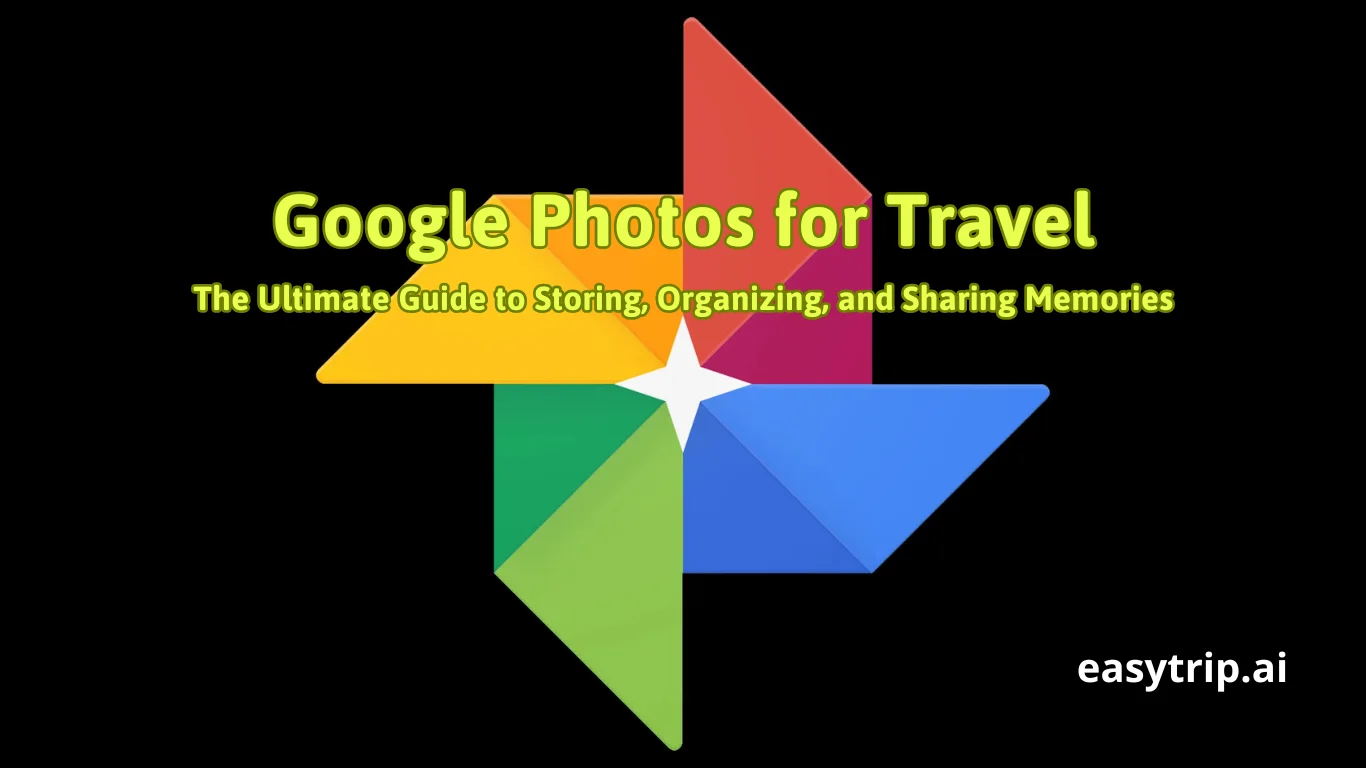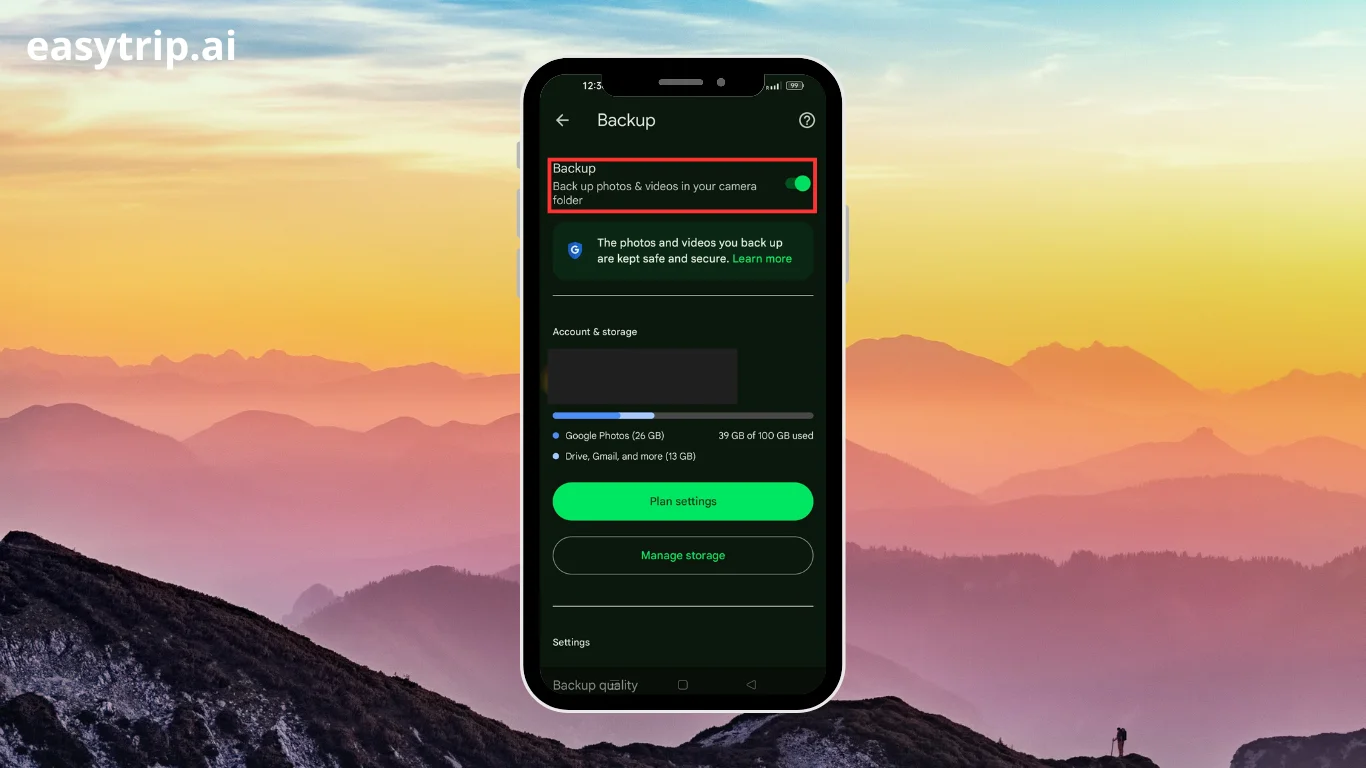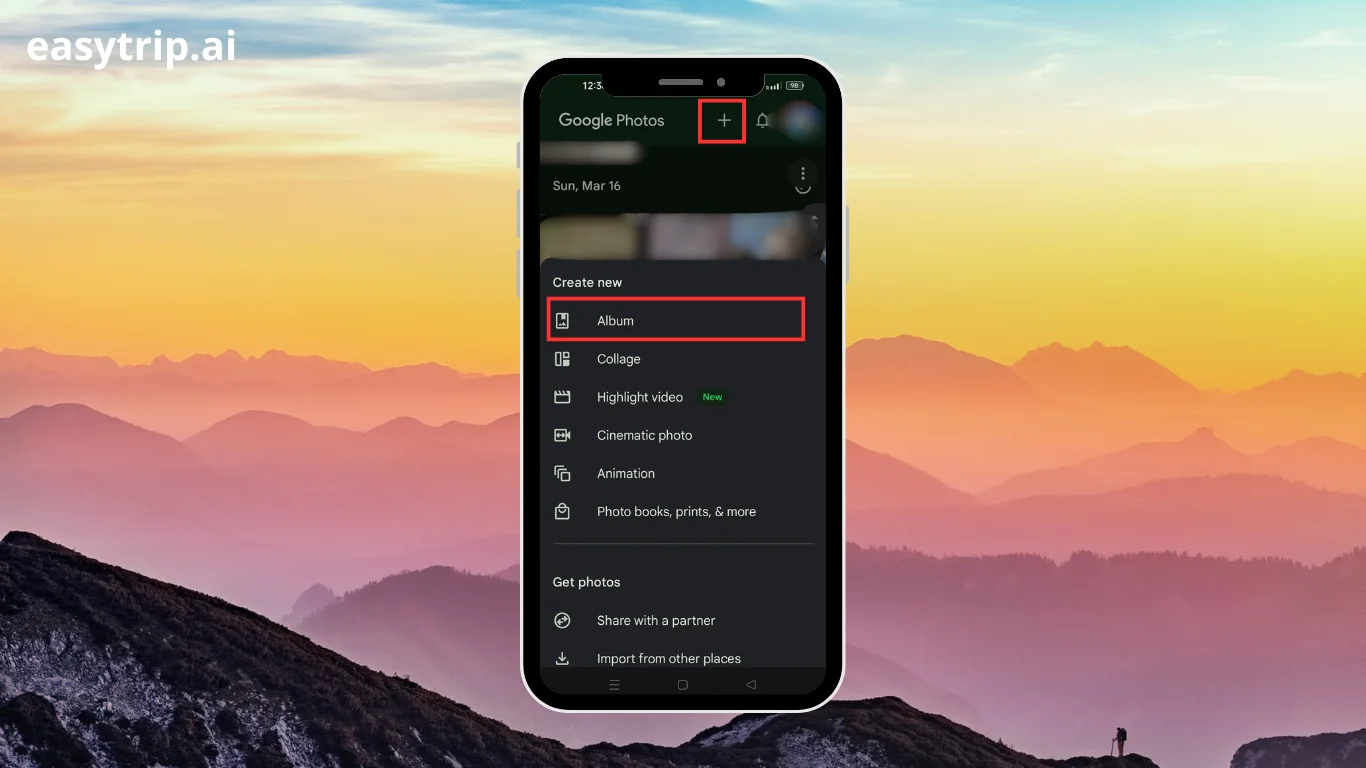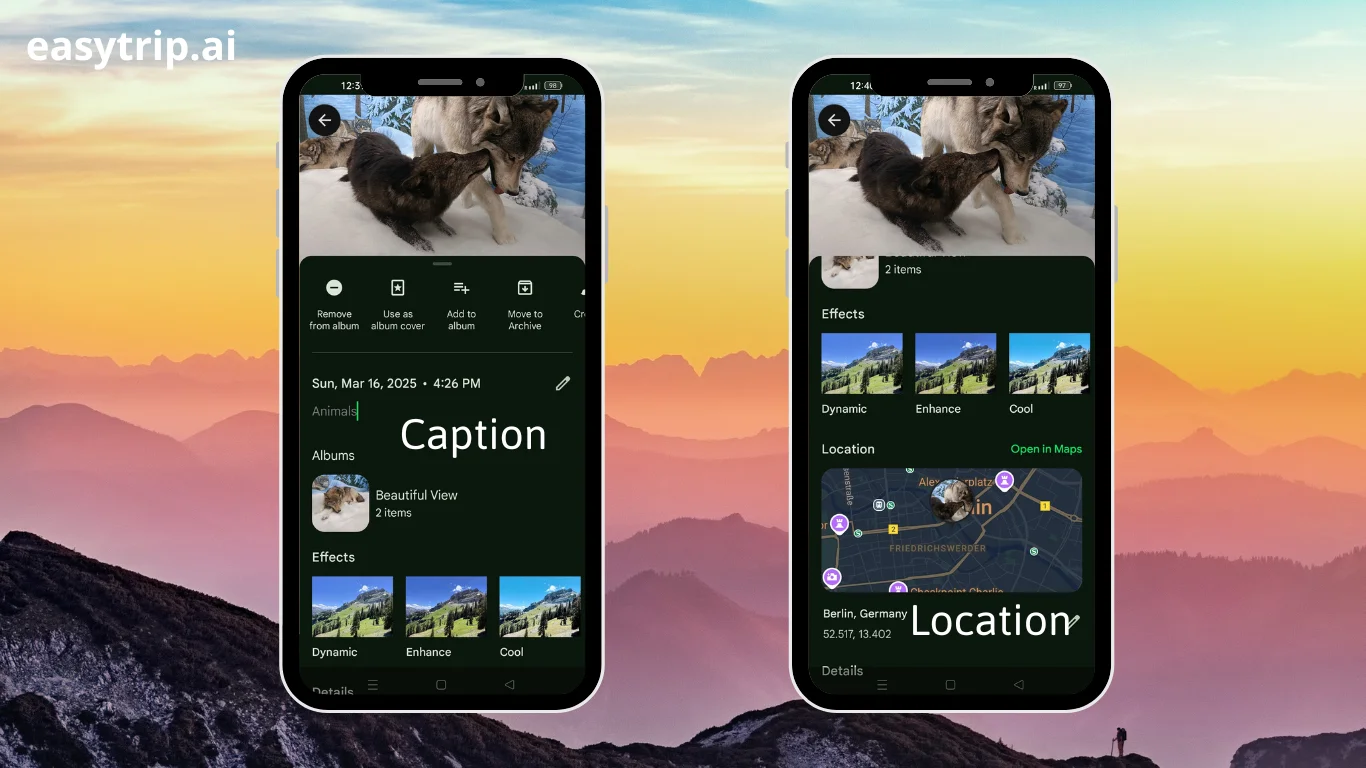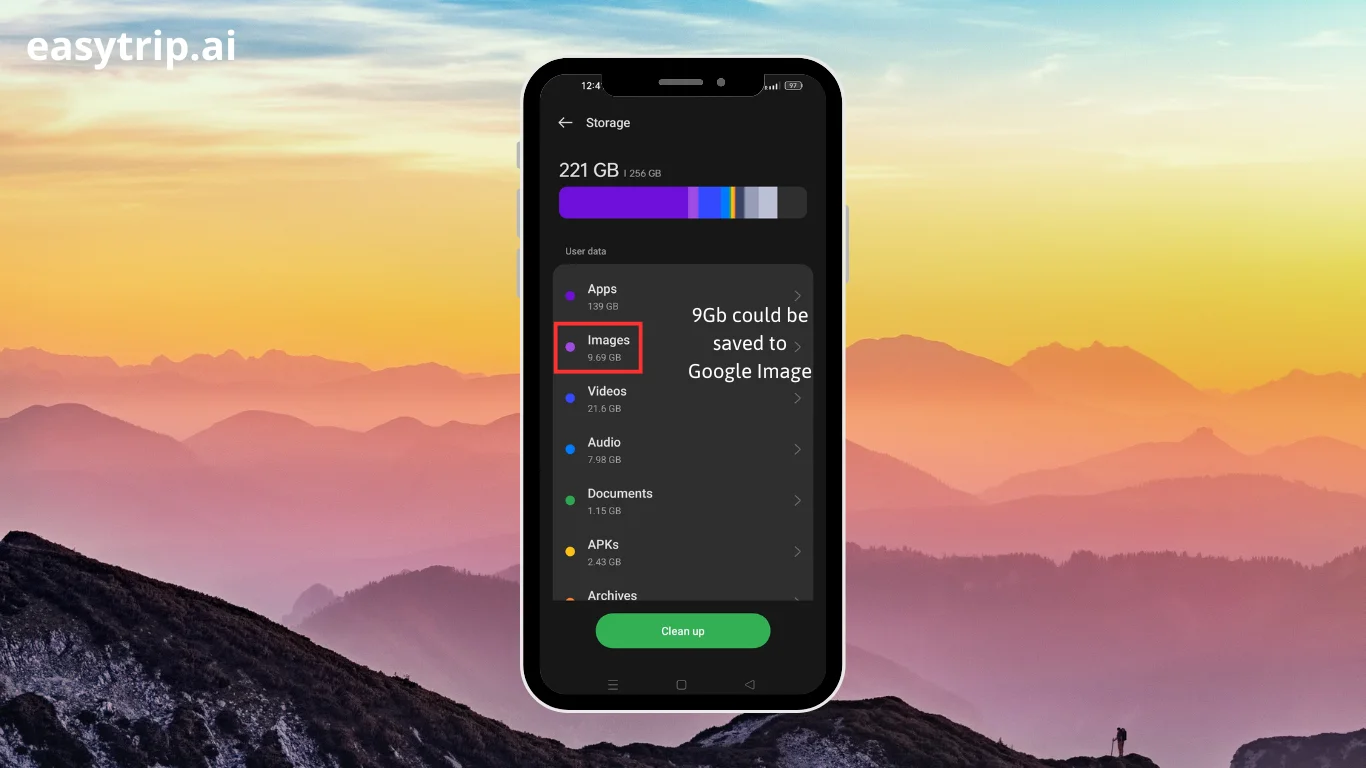When it comes to travel, the memories captured in photos are as valuable as the journey itself. Google Photos transforms these experiences by providing a comprehensive platform for storing, organizing, and sharing your treasured memories. With a range of savvy features designed specifically for travelers, this guide delves deep into the capabilities of Google Photos, making it an indispensable travel companion. You’ll explore everything from backing up photos automatically to creating stunning visual stories, ensuring your travel adventures are preserved in all their glory.
Why Google Photos Is a Must-Have App for Travelers
Google Photos shines as a must-have tool for travelers thanks to its wide array of features that facilitate seamless organization and sharing of photos. Cloud storage is a major draw for anyone on the move, with Google Photos offering significant benefits over traditional photo storage solutions.
- Unlimited Cloud Storage: By opting for the “Storage Saver” quality, photos are stored with minor compression, keeping their quality intact while freeing up device storage. This storage solution surpasses other apps that are typically constrained by local storage limits.
- Seamless Sharing and Collaboration: Creating shared albums allows users to compile and share memories with travel companions effortlessly, enhancing the collective travel experience. It contributes to a sense of togetherness as photos from multiple devices can be gathered in one spot.
- Automatic Organization: Google Photos’ ability to categorize photos by time, location, and even by recognizing faces sets it apart, providing travelers with an efficient way to browse through vast collections of images instantly.
- Smart Search Capabilities: Leveraging its AI-driven search feature, users can locate images using keywords, making the process of finding that perfect sunset photo from Bali or the delicious street food in Bangkok a breeze.
Google Photos’ combination of storage flexibility, collaborative options, and intelligent organization makes it an unparalleled choice for travelers eager to preserve and enjoy their adventures with ease.
How to Use Google Photos for Travel
To leverage Google Photos for travel, one must understand the foundational steps to optimize its features. These steps ensure that photos are not only backed up securely but also neatly organized and easily accessible for shared enjoyment.
Step 1: Backup Your Travel Photos Automatically
The first step to effectively using Google Photos for travel is ensuring that your photos are backed up automatically. This process safeguards your memories against potential loss due to device malfunctions, theft, or accidental deletions. Start by installing the Google Photos app on your mobile device and sign in with your Google account. Access the “Backup & Sync” feature within the settings to activate automatic backups.
- Choose Backup Quality: Opt for High Quality to avail of free, unlimited storage, or select Original Quality to preserve every detail, albeit using space from your Google Drive. While “High Quality” provides slightly compressed images, the trade-off in quality is minimal for everyday travel photography.
- Select Network Preferences: Decide whether to back up photos via Wi-Fi only or over mobile data. Choosing Wi-Fi can help control data usage, crucial for international travelers facing data limitations abroad.
- Automatic Updates: With the settings configured, your photos will sync to Google Photos automatically, ensuring they are safe and accessible from any device at any time.
This automated backup feature not only offers peace of mind for travelers but also allows more room on their devices to capture additional memories.
Step 2: Create Albums by Destination or Date
Organizing photos effectively is crucial for recalling specific travel experiences. Google Photos simplifies this with album creation by destination or date. Once your photos are backed up, the app can automatically propose albums based on the time and place your photos were taken, streamlining the categorization process.
- Destination-Based Albums: Manually create albums by selecting key photos from a specific trip, tapping the “+” icon, and naming the album after the location visited. This approach allows easier sorting and retrieval of memories during those nostalgic moments when you wish to revisit your travels.
- Chronological Organization: Albums can also be sorted by date, which is particularly useful for travelers who take short, varied trips. This method provides a timeline of travel experiences, offering a snapshot view of your adventures in a given year.
Creating albums organizes vast amounts of travel photos into an easily navigable library, ensuring that every unique experience is preserved and accessible.
Step 3: Add Captions, Locations, and Descriptions
To personalize and enhance the organization of your travel photos, it’s important to add captions, locations, and descriptions. This step enriches your photo library with context, making your journey more memorable.
- Adding Captions: Open a photo in the app and tap the information button to add a description. This could include humorous anecdotes, interesting facts about a location, or personal reflections, which transform your albums into authentic travelogues.
- Geotagging: Ensure location tagging is enabled in settings, allowing automatic addition of geolocation data to photos based on where they were captured. This feature supports the visual exploration of your travel history on the “Explore Map”.
- Descriptive Details: There’s no limit to the descriptions you can add, making it possible to document detailed accounts of each photo, which is invaluable for tracking complex journeys or sharing stories with friends and family.
By incorporating these personal touches, your photo albums become rich narratives of your travel experiences, providing clarity and depth to each image.
Step 4: Use Google Photos to Free Up Space on Your Phone
One of the practical advantages of using Google Photos is the ability to free up space on your mobile device, a crucial feature for travelers who frequently accumulate extensive media files.
- Storage Saver: Once your photos and videos are safely uploaded to Google Photos, you can use the “Free up space” feature to delete backed-up photos from your device. This action retains full access to your media via the cloud without occupying local storage.
- Balanced Storage: While choosing “High Quality” allows unlimited storage, travelers who prefer uncompressed photos can still maintain ample device space by managing their photos strategically through Google Photos’ storage insights.
- Optimized Performance: By clearing files from your device, you improve its performance, enabling faster loading times and increasing the lifespan of your phone.
This feature is particularly beneficial for frequent travelers, providing them with continuous space to capture new moments without the hassle of manual photo management.
How To Organizing Travel Memories With Google Photos
Effective organization of travel memories involves curating and indexing your photo collections for easy retrieval and storytelling. Google Photos offers a rich set of tools that empower users to do just that, from location-based search functions to collaborative album creation.
How to Use the Search Feature to Find Photos by Location or Landmark
Google Photos’ search capabilities are a game-changer, making it easy to sift through thousands of photos by location or landmark with just a few taps. This can be particularly beneficial for travel enthusiasts looking to revisit memories of specific destinations or iconic sites.
- Utilizing Keywords: Simply type the name of a city, landmark, or feature into the search bar to quickly access relevant photos. For instance, entering Santorini might pull up breathtaking images of sunsets and blue domes, bringing back vivid recollections of your Greek adventure.
- AI-Powered Recognition: Google Photos employs sophisticated AI to recognize patterns, objects, and even unique elements within photos, streamlining the process of locating images without manual tagging.
- Manual Geotagging: For photos not automatically tagged, you can manually add location data. This ensures comprehensive records of where each photo was taken, enhancing your organizational strategy.
By leveraging the smart search features of Google Photos, travelers can easily navigate and cherish their extensive photo libraries, passing through their travel archives without frustration.
How to Create and Share Collaborative Albums with Travel Companions
Traveling with companions often means shared experiences and combined photo collections. Google Photos excels in offering features for sharing and collaborating on albums, which brings everyone’s memories together.
- Creating Shared Albums: Begin by selecting the photos you wish to share, and create a “New shared album”. Add contributors by entering their email addresses, enabling friends and family to add their photos for a collective album that captures the full essence of your trip.
- Control Settings: Manage the level of access allowing contributors to add and edit photos or restricting permissions to viewing only. These settings ensure that albums are curated to your preferences.
- Notifications and Updates: Contributors receive notifications when new photos are added, keeping everyone in the loop and allowing them to experience the journey collectively even if they’re not physically present.
These features transform Google Photos into a vivid digital scrapbook curated by the collective perspective of all travel companions, enriching the travel experience through shared reflections.
How to Use Favorites and Archive to Declutter Your Library
As you travel and your photo library grows, maintaining organization can become challenging. Google Photos offers tools like Favorites and Archive to help manage and declutter your gallery efficiently.
- Marking Favorites: Identify your most cherished moments by marking them as favorites. Simply tap the star icon on treasured photos, creating a go-to collection of highlights easily accessible for quick browsing or sharing.
- Using the Archive Feature: For photos you’d like to keep but prefer not to have cluttering your main gallery, the Archive feature is ideal. Archiving moves selected photos out of sight without deleting them, preserving your memories while maintaining a clean interface.
- Efficient Browsing: These organizational tools make navigating your library a breeze, allowing you to focus on photos that are most meaningful, without the distraction of less significant images.
Employing the Favorites and Archive functions enables travelers to retain the essence of their trips while keeping their photo collection organized and decluttered.
Smart Features for Travelers With Google Photos
Google Photos is brimming with smart features specifically tailored to enhance travel memories. From automatic grouping to intuitive editing tools, these capabilities empower users to personalize and relive their adventures in engaging ways.
Automatic Grouping by Faces, Places, and Events
Harnessing AI technology, Google Photos offers automatic grouping by faces, places, and events, providing travelers with a powerful tool to organize their photo collections intuitively.
- Facial Recognition: This feature automatically identifies and groups photos of the same individual, offering users a seamless way to locate all images of travel companions or family members across various trips without manual sorting.
- Geolocation Data: By utilizing the embedded geolocation information, Google Photos organizes images by where they were taken, allowing users to journey back to those destinations with a simple click.
- Event-Based Albums: Photos are automatically organized into event-based albums, such as weddings, parties, or sightseeing adventures, based on the timing and context of the images captured.
This intelligent organization empowers travelers to relive their journeys with ease, retrieving photos based on people, places, or events in seconds.
Editing Travel Photos Using Built-in Tools
Editing tools within Google Photos enable travelers to enhance their photos, turning ordinary images into stunning keepsakes. These features are essential for anyone looking to refine their travel photography effortlessly.
- Magic Editor: Offers AI-driven enhancements like correcting color balance, adjusting exposure, and removing unwanted elements. This allows travelers to polish their photos quickly, ensuring that every image looks its best.
- Magic Eraser: Removes distractions from photos, like tourists inadvertently photobombing a serene beach shot, enhancing the focus on the subject.
- Unblur Tool: Improves blurry photos, a common challenge in travel pictures where moments are often captured spontaneously.
These tools transform Google Photos into a capable editing suite, providing travelers with the artistic freedom to perfect their images on the go.
Creating Movies, Animations, and Stories from Your Trip
Google Photos enables travelers to transform their static photos into dynamic visual stories, creating a more engaging way to share and relive their adventures.
- Automatic Movie Creation: Utilizes photos and videos from your trips to create highlight reels, complete with music and transitions, perfect for narrating your journey to friends and family.
- Animations and Cinematic Photos: These features bring photos to life, providing movement through simple animations or depth with 3D effects, adding a new dimension to your memories.
- Personalized Storytelling: Customize stories by selecting the exact media and desired theme, tailoring the narrative to YOUR extraordinary experiences.
These creative tools within Google Photos empower travelers to present their vacations in vibrant and captivating formats, turning their albums into stories worth sharing.
Sharing and Accessibility in Google Photos
Seamless sharing and accessibility are core to Google Photos’ functionality, allowing travelers to connect, organize, and enjoy their memories unhindered. From varying privacy settings to cross-device visibility, this section uncovers the app’s powerful sharing capabilities.
How to Share Travel Albums Privately or Publicly
Sharing travel albums with others is a breeze using Google Photos. Whether you want to keep memories private or share them with the world, the platform offers versatile options.
- Public Sharing: Create a link for public access by selecting “Create link” in the album settings. This requires no Google account from viewers and grants broad access.
- Private Sharing: Directly invite specific individuals using their Google accounts to ensure controlled access. This option safeguards privacy while allowing close friends and family to view the album.
- Collaboration Features: Enable others to contribute photos to an album, facilitating interactive and evolving travel stories when desired.
With these options, Google Photos provides the ideal balance of accessibility and security for sharing memories.
Viewing Travel Albums Across All Your Devices
The ability to view albums across multiple devices is a critical feature for travelers who rely on various gadgets. Google Photos excels in providing seamless cross-device syncing and access.
- Real-Time Syncing: Photos are updated across all devices as soon as they are added to the library, ensuring the most current images are always at hand.
- Device Compatibility: From desktops to smartphones, Google Photos supports a host of devices, enabling access to your travel memories wherever you go.
- Cloud Storage Benefits: The cloud-based architecture ensures you aren’t tethered to a single device, optimizing flexibility and convenience while ensuring data safety.
This functionality keeps travelers connected to their memories without limitations, enhancing the multimedia experience across the board.
Integrating Google Photos with Google Maps and Calendar
Integration across Google’s suite of apps enhances user experience by connecting photos with maps and calendars, preserving and sharing travel journeys more effectively.
- Maps Integration: Pinpoint photo locations on a map, adding context to the images and helping to visualize the journey.
- Calendar Coordination: Link photos with events or travel itineraries for a cohesive narrative, supporting users in reliving moments aligned with specific dates and plans.
- Business Sharing on Maps: Share photos of locations on Google Maps, aiding businesses and fellow travelers with visuals from your trip.
These integrations expand the possibilities, merging travel and technology to facilitate both exploration and memory preservation.
Why Use Google Photos Over Other Gallery Apps While Traveling
Among many features, Google Photos stands out due to its sharing and accessibility options, ensuring that your travel memories are portable, secure, and easy to enjoy. Options like collaborative albums and seamless cross-device access underscore the platform’s superiority over traditional gallery apps.
Unlimited Cloud Storage (with Compression)
For travelers, storage constraints are a genuine concern, one that Google Photos alleviates with its cloud storage options.
- High Storage Capacity: The “Storage Saver” option provides nearly unlimited space, reducing concerns of running out of memory while on the road.
- Compression Benefits: The “High Quality” setting uses intelligent compression, maintaining image quality while economizing storage space.
This advantage positions Google Photos as a frontrunner, particularly for those with extensive photo and video needs.
Cross-Device Syncing for Seamless Access
Google Photos offers exceptional cross-device syncing, providing effortless access and consistency across platforms.
- Instant Sync: Once backed up, all photos and changes are reflected on every device, extending flexibility and confidence in your media availability.
- Online and Offline Options: Offline capabilities ensure your albums are viewable regardless of connectivity, a boon for globetrotters.
This seamless integration makes reviewing your travel memories convenient, whether you’re at home or halfway around the world.
Offline Viewing and Backup Options
A key standout feature of Google Photos is its robustness in providing offline viewing and reliable backup solutions.
- Offline Availability: Designate specific albums or photos for offline access to ensure you have your memories readily available even when connectivity is sparse.
- Secure Backup: Automatic backup guarantees not just the safety of your images but peace of mind, knowing your memories remain protected.
These ensure that Google Photos remains a chief solution for photography storage and travel companion app for nomads who traverse connectivity-challenged regions.
Combine Google Photos with Easytrip AI
By blending Google Photos’ robust imagery features with Easytrip AI travel planner, travelers gain a complete multidimensional toolkit to track, manage, and remember their adventures effortlessly.
Auto-Link Photos to Travel Itineraries
The integration of Google Photos with Easytrip AI allows users to synchronously link photos with itinerary details, enhancing the travel documentation process.
- Travel Itinerary Matching: Use geotags and timestamps from Google Photos to align images with specific itinerary items, creating a visual journey alongside your travel plans.
- Organized Documentation: Maintain precise records by syncing photos to calendar entries or itinerary segments, enabling viewable timelines and seamless recall.
Though automation is an evolving feature, manual linking remains possible, providing flexibility and accuracy for travel management.
Visual Storytelling with Timeline and Map Integration
Google Photos, paired with sophisticated itinerary tools like Easytrip AI, offers users the power of visual storytelling.
- Map-Based Photo Visualization: Google Photos’ exploratory mapping functions provide geographical context, connecting photos with physical locations visited.
- Timeline Organization: Link photos chronologically to events, enhancing story narratives with visual aids that represent the complete travel journey.
These innovative storytelling approaches rejuvenate how travelers compile, narrate, and share their experiences on multi-layered platforms.
Smart Suggestions for Creating Highlight Reels of Your Trip
Google Photos, in tandem with Easytrip, provides suggestions on compiling trip highlights, allowing users to optimize their storytelling through expertly crafted highlight reels.
- AI Recommendations: Receive smart suggestions for photo collection based on significance, quality, and thematic unity to develop compelling highlight presentations.
- Dynamic Compilation: Enable AI tools to autonomously generate photo reels, adding dynamic music and transitions to produce engaging trip retrospectives.
These tools give travelers creative power while providing the refinement capabilities to polish final media projects from their outdoor adventures.
FAQs
- Can Google Photos automatically backup my photographs while traveling?
Yes, Google Photos offers an automatic backup feature once configured in settings to ensure all photos are backed up over Wi-Fi or mobile data. - How can I share my travel photos with family and friends?
Create shared albums and invite others by email, allowing them to view and even add photos to assembled travel collections. - Does Google Photos help organize photos by location?
Absolutely, by using location tags and AI recognition, it organizes photos by their capture location, making identifying travel shots intuitive. - What is the storage capacity Google Photos offers for travelers?
Google Photos provides generous cloud storage with High Quality Photos option, offering essentially unlimited space with mild compression. - How is integration with other apps like Google Maps beneficial for travelers?
It allows you to attach real-world locations to your photos, giving context and a personalized map-based visualization of your travels.
Key Takeaways
- Google Photos offers cloud-based storage, automatic backup, and smart organizational tools, ideal for prolific travelers.
- The app seamlessly integrates with devices across platforms, providing continual access to photos anytime, anywhere.
- It enables dynamic sharing and storytelling of travel memories, supported by collaborative albums and creative editing tools.
- Auto-linking with Easytrip AI enhances itinerary management with visually supported timelines for an integrated travel experience.
- Combining storage, organization, and creative sharing features, Google Photos serves as the preeminent choice for smart travel photography solutions.
Conclusion
In today’s interconnected world, where travel is as much about sharing experiences as it is about personal enjoyment, Google Photos emerges as an unrivaled resource for every traveler. Its seamless integration with other digital tools like Easytrip AI enhances the narrative of every journey, turning mere photos into vibrant stories. Whether preserving memories or decluttering your galleries, Google Photos offers unmatched capabilities, making it a cornerstone of digital travel documentation. Its continuous evolution to incorporate smart features meets the modern traveler’s need for convenience, connectivity, and creativity, ensuring that every moment captured is more vivid, memorable, and easier to relive than ever before.